MAPUPLOADER 4 |
| Create your own Garmin Maps for free |
| Watch Tutorials |
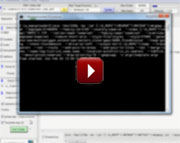 |
| How to Create Free Maps |
 |
| How to create Contours |
Download with NO JUNK to untick!
| (scanned with Kaspersky , Avast & MalwareBytes) |
| Download Latest Mapuploader4 portable (W10 compatible) |
| Download Latest Mapuploader4 setup (W10 compatible) |
| Download Manual (PDF) for Mapuploader4 |
| Windows 7/10 click here |
Windows 10 and Mapuploader4
Mapuploader portable works on W10 but needs permissions only when adding maps to Basecamp/Mapsource: not when creating a map for your GPS device (gmapsupp.img)
1) Ensure Basecamp or Mapsource exist on your PC
2) Locate.reg file found in the folder which Mapuploader creates in a folder named after the your map, ie /mymap/mymap.reg.
3) Right Click on .reg file and run as administrator.
4) Or go Tools --> Create NSIS Window Installer and double click on the .exe when created
| Tutorial 1 Create Hagspiel map with contours |
| 1) Create Hagspiel contours : Contours --> Create Contours --> Examples --> Hagspiel |
| 2) Use Hagspiel.osm as a map : Download Hagspiel.osm |
| Tutorial 2 Create Etna Area with contours |
| 1) Create Etna contours : Contours --> Create Contours --> Examples --> Etna |
| 2) Download Etna Contour region : Etna_west.osm.pdf |
|
|
| Mapuploader 4 has been designed for those who just want to create maps quickly. | |
In addition,you can run your own scripts (code) and still use Mapuploader4 to show your maps in Basecamp/Mapsource and / or create gmapsupps. |
More Documentation
| default.typ for mkgmap's default style | ||
Initially , Mapuploader may be unable to write to the register when uploading maps to Basecamp or Mapsource. |
|
Use the following procedure - this needs to be done once only: 1) Download and install makensis.exe |
|
| 2) In Settings --> All Settings --> Key Software point to 'makensis.exe' on your harddrive. |  |
3) Create a map in mapuploader 4) Go Tools --> Create NSIS Window Installer |
|
This may take a minute then click on 'Output Dir' and find the <name of map>.exe it has created - for icon see right. 5) Double Click to add map to register. |
 |
Can't Authenticate maps . Contact content seller for help
You may get message 'Can't Authenticate maps .Contact content seller for help' on
- GPS Maps 64 series
- Etrex 20x / 30x (not "etrex 30")
- Etrex Touch series
- Some new nuvi models
This happens if a gmapsupp has been created using the option --unicode.
It does not affect maps created using Mapuploader as long as you don't add the unicode option.
Instead, use: --Latin1
| (©) Pinns UK |