
 |
| Quickly Translate your TYPWiz5 labels to extend your market |
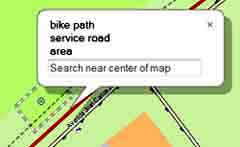 |
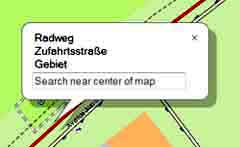 |
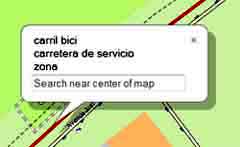 |
| English | German | Spanish |
TWZ5 Translator
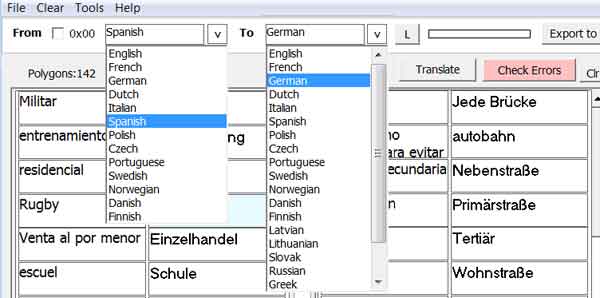
If you are intending to produce maps and TYP files for a more global market, you need to consider adding languages!
TWZ5 Translator uses Google Translator to translate your labels.
It comes with TYPWiz5 only.
How do I start?
1) Save your TYP file as normal TXT (not UTF-8)
2) Load TXT file into Translator
3) Select the FROM language, ie German
The Translator searches for any labels , in our case, with 0x02 (German),and display them in 3 columns:
Polygons , Lines and POIs
4) Select the language you want your words to be translated into , say Spanish
5) Click the Translate Buttons
6) Google doesn't like list of words so be patient.
Soon the translations appear next to your list. If an error occurs click the Pinkish Error button.
Google will now search each of the words earmarked with a ?
7) Save file and the new translations are automatically added to your file.
We recommend you make a backup of your initial TXT file or save your TXT file with a different name.
8) Click Export to TYPWiz5 to see results.
9) In TYPwiz5 select your chosen language and in Settings, Language & Font, tick the 'default language' box.
For the new words to appear on your Device or Basecamp you must select your chosen language , ie in our case Spanish and check codepage for your target language.
Both German and Spanish are 1252 so DONT select 1250 etc
If you use codepage 65001 you still need to select your chosen language, else Garmin will opt for your device's language (or any entries in 0x00!)
The advantage of having 65001 is that you can combine languages - more later.
Main Tools
1) Translate Buttons : Click this button to fill 'White' Boxes
2) Check Errors Buttons : Click this to fill Red Boxes
3) Mark Light Blue boxes for Checking
Go Tools,Mark Light Blue boxes etc.
Light Blue Boxes indicates that the translation of the label and the label are the same.
After they have been marked for checking , click the appropriate Check Errors Button.
Edit Strings
Change all the 0x00 to 0xXX
0x00 labels cannot be translated as by their nature their language is unspecified!
Some TYP files use a combination of 0x00 with their home language, ie 0x02
To ensure 0x00 entries are translated use this option then save your txt file
Replace 0xXX with 0xYY
This replaces the source language with the target language.
The option is there , should your labels ,by mistake,be headed under the wrong language number!
Delete Empty Strings
This clears up unnecessary entries, ie
String1=0x04,
String3=0x02,
When adding a new language your TYP file will increase in size. However, this shouldn't affect the overall performance as some Nuvi TYP files are almost 80mb in size!
Sort languages
After a while ,your languages may need to be sorted as Garmin devices expect to see languages listed from 0x00 to 0x2E !
Select this option to sort your languages and save.
Edit Dictionary
TWZ5 Translator attempts to make all label entries understandable to Google.
If your language is English , it may at first be advisable to use our spell check.
However, some words may not appear in the dictionary - you can add them by using the Edit Dictionary option.
How to add a language to my map?
- Some TYP files do not come with your preferred language.
Example , below , shows what you can do with Openfietmap maps.
As our Basecamp was installed using an 'English setup' , we had to force it to select German labels.
Then we added a new language (Spanish) using our TYPwiz5 Translator and forced the same TYP file to show Spanish.
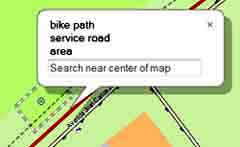 |
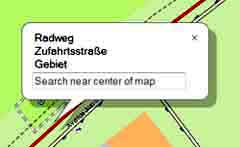 |
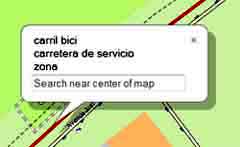 |
| default setting | force German | force Spanish |
| Use same TYP file from Openfietsmap Europe (Spanish added with Translator) to create different effects | ||