Free Live Model Checker 1.81 for Microsoft FS2020
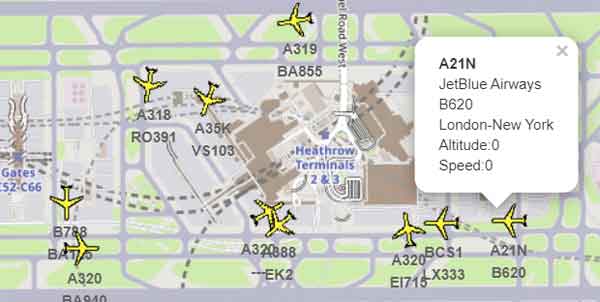 |
- Quickly Check for live traffic at ANY airport - see below
- Use with Enhanced live Traffic (ELT) to facilitated model matching
- Locate ELT's log files by clicking the >>
- Clearly shows unmatched models in RED
- Select your own airports to collect live Data & Click 'Add to Config' when it has found a new type.
- Add new airports and set parameters for Flightradar. Live Model Checker contains all airports fused by FS2020
- Show position of planes on Openstreet.
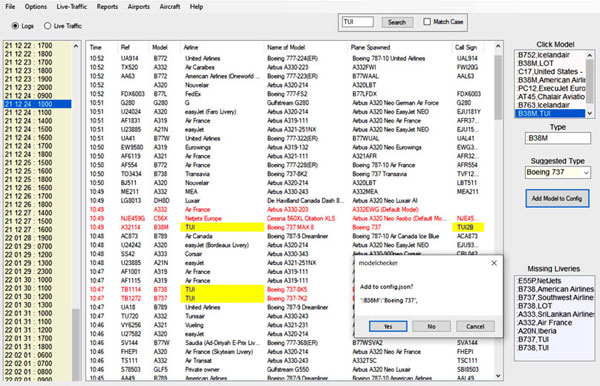 |
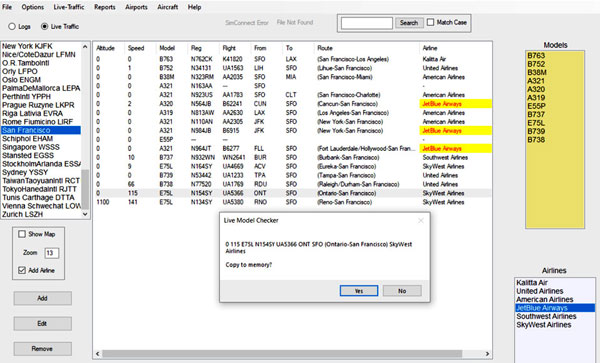 |
Download
Live Model Checker is designed for Windows 7 / 10 / 11 and needs to be run as administrator.
It is a stand-alone program and may work in Linux using Wine.
It is free from bloat ware and has been checked for viruses & malware
Download Live Model Checker 1.81
Latest version
You may have to refresh this page to see latest version.
- a complete rewrite for W10 / 11
- Search Community Folder for models and locate specific folder at the click of a button
- Use latest Gimp to view model template (DDS file) in texture folder
- Easy to locate IVAO planes or airlines
Previous versions:
Download Portable Version 1.72
| Secure DownloadsNO JUNK ADDED! |
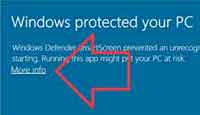 |
AIG Model Checker
How do I know which airline liveries I need for a given airport?
How do I know if I have any missing liveries ?
- Works with AIG Manager
- Quickly check to see missing liveries
- more information
ModelMatching.json
ELT uses its ModelMatching.json to match models.
Live Model Checker automatically updates this file and sorts the entries alphabetically .
Whenever you make a change ELT has to be reloaded.
A backup of the original .json file will be made
Locate Log File
Click the >> button and find the log file folder. This only needs to be done.
The log folder should be a subfolder of ELT , ie
..\Enhanced Live Traffic\logs
This automatically finds the ModelMatching.json file
Logs
Tick 'Logs' option at top to show a list of logs. Live Model Checker lists the various log files you may have collected. Click on a file to display the various types, listed separately on right. Files are dated :month/day/hour At the beginning bf each new hour a new log file get created although bathe file itself gets updated by the minute. Next , Click 'Add To Config' button. If the .ModelMatching.json file does not contain a type it gets added. Reload ELT so it can use the newly created ModelMatching.json file. |
 Frankfurt Airport Frankfurt Airport |
CTDs
Caution: Do not be tempted to add new models to the community folder while the flight sim is running!
It could lead to a crash to desktop (CDT).
Similarly , NEVER remove a model while the flight sim is running . This will without doubt result in a CDT.
The models used by ELT can cause a CDT , not ELT itself.
When you have downloaded a new model and a CDT occurs, removing the newly added model is a must do !
Aircraft.cfg : isAirTraffic ,Title & icao_airline
- airfraft.cfg contains important information you need to check / change.
It is always located in a subfolder of your model.
Keep clicking on the folder:
[name of model] \ Simobjects\Airplanes\[name of your model] \ - ELT expects Simobjects to be located at the FIRST sublevel of your model as above .
NOT [name of model] \ [some other name] \ Simobjects\Airplanes\[name of your model] \ - When adding a new model ,make sure the aircraft.cfg contains isAirTraffic = 1
- The cause of many mismatches can often be found in the 'title' tag
Look for title=" ...." - It is best to avoid brackets and make it less specific to the model
title="Airbus A320 Neo LAUDA (A32NX Converted)"
should be
title="Airbus A320 Neo LAUDA" - It also helps to add an icao_airline=" " tag
ELT retrieves icao code but it's not clear to what extent is is used to match a model.
Example for EgyptAir : icao_airline="EGP"
Use Wiki to get the 3 letter icao tag
ivao_x-csl
If you have downloaded the ivao_x-csl models then beware:
ELT always checks if the model is found in the ivao_x-csl folder.
If the model is matched but not the livery then it doesn't check to see if the same model can be found elsewhere!
If the model is found and NOT the livery it defaults to the default Airbus type A320,A350 etc
If a model type is found and a matching livery BUT for some unknown reason it doesn't work , then a default type will be used.
 Ryan Air using A3203 Ryan Airs |
Ryan Air 737 is a good example; It is included but defaults to a plain Airbus A320 . For some reason the Ryan Air livery does not work eventhough it exists!Any other non-ivao Ryan Air model does not get selected either The only solution is to remove the enginetype sub folder which amongst other models contains Ryan Air All the other models within this folder will need to be replaced as well - which might not be a bad thing. |
Not Matched RED LISTED
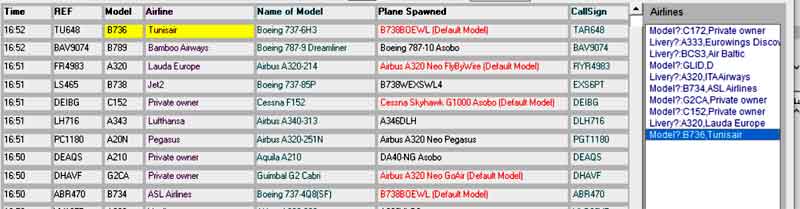
A333, Brussels Airlines ,A332EWG : No matching Livery for Brussels Airways: @ Sub Folder :A332EWG
B734, DHL , B738BOEWL No matching Livery for DHL: @ Sub Folder B738BOEWL
B736, ASL Airlines,, B738BOEWL : ELT has linked the B737 to the B738BOEWL, but no ASL livery found.
BCS3,Swiss, B752 BCS : ELT has wrongly identified the Airbus A220-300 as a 757.
Manually Adding Boeing Models
Types are given by Flight Radar and need to be translated into models found on your PC.
Boeing 737 s are by default NOT found on your PC .They are instead replaced with an Airbus A320 if you don't have Bredok3d installed)
We recommend you remove all references to a 737 from the Ivao models by removing the 737 subfolders'
In the config file add:
"B737":" Airbus A320 Neo",
(don't forget " " and comma !)
However, this won't capture all 737s, ie B738 , B739 etc
So try the following:
"B73":"Airbus A320 Neo" ,
Similarly , for Boeing 757 use
"B752":"Boeing 787-10",
lf you have purchased a Bredok3d 737 then add: "B38M":"Boeing 737", |
 Tarom 737 Tarom 737 |
Some experimentation is required
Live Aircraft at an airport
You do not need logs to obtain your type data. Click on an airport and if any live traffic was found click 'Add To Config' Right Click on Airport to reset range. |
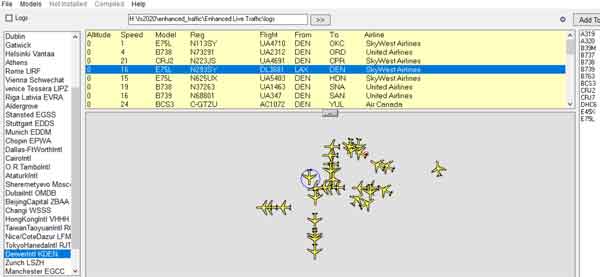 |
Adding & Editing an Airport
Find the ICAO code for an airport & enter code in text below 'airport'. Click Search. If it has found the airport click 'Add' In the list of airports on left click on your added airport to find any live traffic. Note Live Model Checker by default filters traffic <1000 ft, so you can quickly check if the match has been successful. This can be changed in the Flightradar options. |